Understanding iCloud Shared Album: A Comprehensive Guide
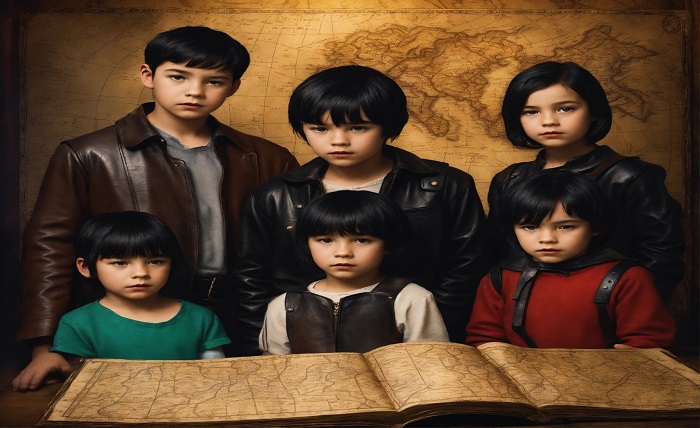
Introduction
In the digital age, sharing memories through photos and videos has never been easier. One of the most efficient and user-friendly ways to share your precious moments is through the “iCloud Shared Album” feature. This guide will walk you through everything you need to know about iCloud Shared Albums, from setting them up to managing and enjoying shared memories with friends and family.
What is iCloud Shared Album?
iCloud Shared Album is a feature by Apple that allows users to create photo albums that can be shared with others. This feature lets you invite friends and family to view, like, comment on, and even add their own photos and videos to your shared album. It’s an excellent way to collaborate and keep everyone in the loop about your latest adventures.
Setting Up iCloud Shared Album
Setting up an iCloud Shared Album is simple and straightforward. First, ensure you have an Apple ID and are signed in to iCloud on your device. Open the Photos app, go to the Albums tab, and click the “+” button to create a new album. Select “New Shared Album,” name your album, and invite people by entering their email addresses or phone numbers. Your invitees will receive a notification to join your shared album.
Adding Photos and Videos
Once your iCloud Shared Album is set up, you can start adding photos and videos. Tap on the album, click the “+” button, and select the items you want to share from your library. This feature supports a wide range of file types, including Live Photos, burst photos, and even time-lapse videos. All added items will be visible to everyone who has access to the shared album.
Inviting and Managing Participants
You can invite anyone with an Apple ID to join your iCloud Shared Album. Simply open the shared album, tap “People,” and add participants. You can also manage participants by removing individuals or changing permissions. If you no longer want someone to contribute, you can switch their role to view-only.
Viewing and Interacting with Shared Content
Participants in an iCloud Shared Album can view all the shared content, like photos, and leave comments. This interactive element makes shared albums more engaging and social. To like or comment, open the shared album, tap on a photo or video, and use the like button or comment field.
Managing Storage and Limits
iCloud Shared Albums are designed to be storage-efficient. Photos and videos in shared albums do not count against your iCloud storage quota. However, there are limits to the number of shared albums you can create and the number of photos and videos you can share. Each shared album can hold up to 5000 photos and videos.
Privacy and Security
Privacy is a top priority with iCloud Shared Albums. Only people you invite can see and interact with the shared content. Additionally, you can enable or disable the public website option, which creates a link that anyone can use to view the album without needing an Apple ID. Always be cautious about sharing this link if you choose to enable it.
Accessing Shared Albums Across Devices
One of the major benefits of iCloud Shared Albums is the ability to access them across all your Apple devices. Whether you’re using an iPhone, iPad, Mac, or Apple TV, your shared albums are always available. Just ensure you’re signed in to the same iCloud account on each device.
Collaborating with Others
iCloud Shared Albums are perfect for collaborative projects. Whether you’re working on a group photo album for a family reunion or a collaborative portfolio with colleagues, everyone can contribute and comment on the shared content. This feature enhances teamwork and ensures everyone’s contributions are visible and appreciated.
Troubleshooting Common Issues
Like any digital service, you might encounter occasional issues with iCloud Shared Albums. Common problems include invitees not receiving invitations, photos not uploading, or albums not syncing across devices. Most issues can be resolved by checking your iCloud settings, ensuring all devices are updated, and having a stable internet connection.
Conclusion
guicloud Shared Albums offer a seamless and efficient way to share your memories with loved ones. With easy setup, interactive features, and robust privacy controls, this feature is perfect for both personal and collaborative use. Whether you’re sharing vacation photos, family events, or creative projects, iCloud Shared Albums make it all possible.
FAQs
1. How do I share an iCloud Shared Album with non-Apple users? You can share an iCloud Shared Album with non-Apple users by enabling the public website option. This generates a link that anyone can use to view the album without needing an Apple ID.
2. Can I limit who can add photos to my iCloud Shared Album? Yes, you can manage permissions for each participant. You can set roles to view-only or allow them to add their own photos and videos.
3. Do photos in iCloud Shared Albums count against my iCloud storage? No, photos and videos in iCloud Shared Albums do not count against your iCloud storage quota.
4. How many photos and videos can I add to an iCloud Shared Album? Each iCloud Shared Album can hold up to 5000 photos and videos.
5. What should I do if my iCloud Shared Album isn’t syncing across devices? Ensure all your devices are signed in to the same iCloud account, have the latest software updates, and are connected to the internet. If issues persist, check your iCloud settings and storage space.





